User Guide
Table of Contents
- Quick Start
- About TrAcker
- User Guide Notations
- Event Features
- Student Features
- Note Features
- Sort Features
- Help Features
- Application Features
- Command Summary
Quick start
-
Ensure you have Java
11or above installed in your computer. -
Download the latest
TrAcker.jarfrom here. -
Copy the file to the folder you want to use as the home folder for your TrAcker.
-
Open a command terminal,
cdinto the folder you put the jar file in, and use thejava -jar TrAcker.jarcommand to run the application.
A GUI similar to below should appear in a few seconds. Note how the app contains some sample data.
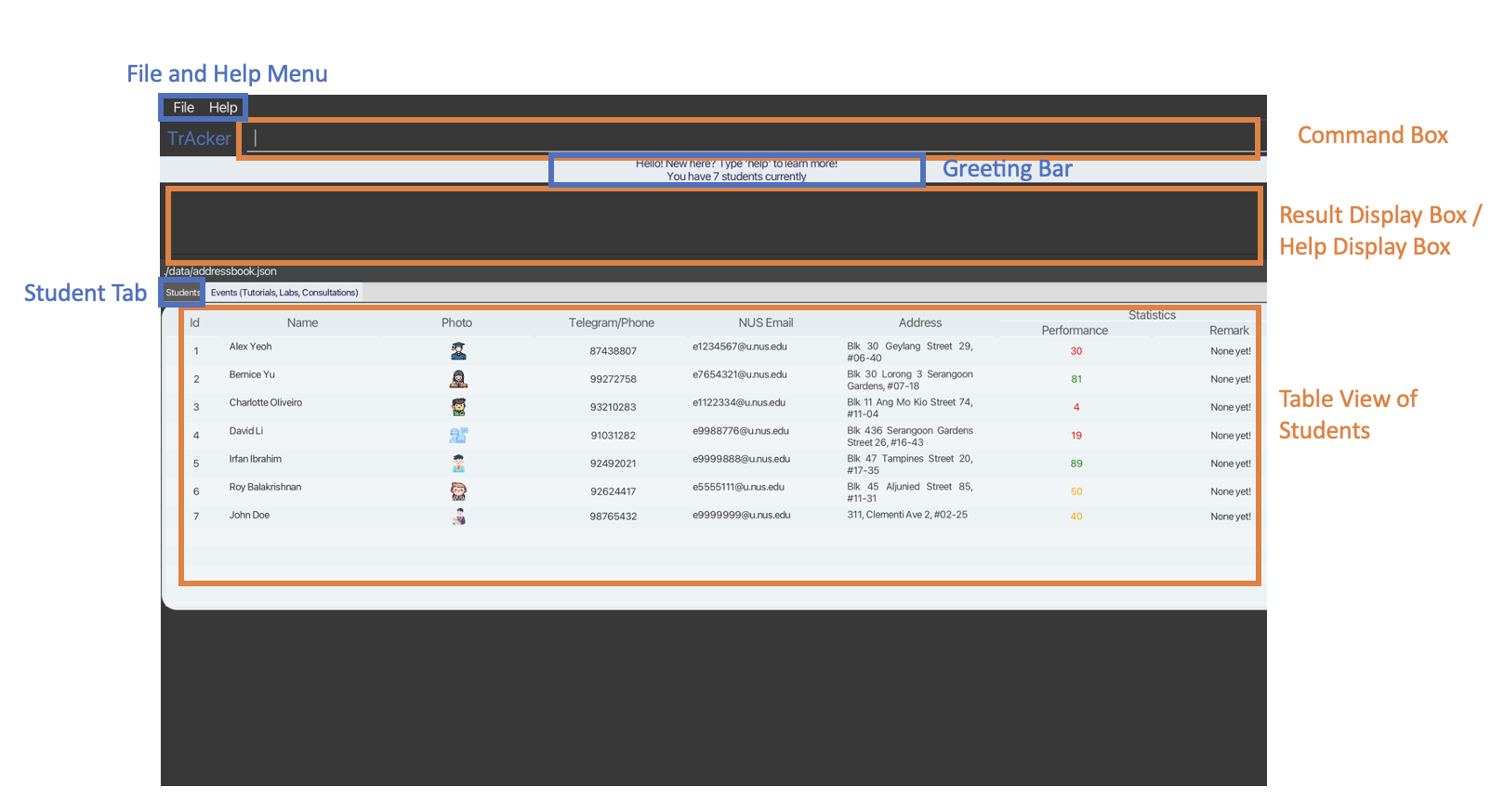
About TrAcker
TrAcker is a desktop app for CS2040 Teaching Assistants (TAs) to centralise the CS2040 tasks involving them. It is optimised for use via a Command Line Interface (CLI) while still having benefits of a Graphical User Interface (GUI). If you can type fast, TrAcker will aid the task management for CS2040 TAs. Commands are similar to vim / terminal commands rather than intuitive commands since CS2040 TAs are familiar with it.
Let’s clear a little confusion that might arise:
- Why are students not allowed to be added together with the creation of an event?
- This is because the app is meant for an attendance taking for a CS2040 TA who plans ahead. So, if a student can be added with an event, it defeats the purpose of it being an attendance taking application.
- Why are overlapping event date and time not allowed to be added?
- It is because TrAcker also functions as a schedule application for the CS2040 TA. So, if overlapping events can be added, the TA will be unsure if they are actually free during that period.
- Tutorial duration is fixed at 1 hour.
- Lab duration is fixed at 2 hours.
- Consultation duration is fixed at 1 hour.
- Invalid date error will be shown if the start date is before 1900 or after 2099.
User Guide Notations
- Words in
UPPER_CASEare the parameters to be supplied by you.- e.g. in
rm INDEX,INDEXis a parameter which can be used asrm 1.
- e.g. in
- Items in square brackets are optional.
- e.g.
touch Tutorial/NAME [-date dd/MM/yyyy HH:mm]can be used astouch Tutorial/firstTutorialor astouch Tutorial/firstTutorial -date 10/10/2025 10:00.
- e.g.
- Parameters, excluding index parameters, can be in any order.
- e.g. if the command specifies
n/NAME telegram/TELEGRAM_HANDLE,telegram/TELEGRAM_HANDLE n/NAMEis also acceptable. - e.g. while
addStudent STUEDNT_INDEX Tutorial/TUTORIAL_INDEXis acceptable,addStudent Tutorial/TUTORIAL_INDEX STUEDNT_INDEXis not acceptable. - If a parameter is expected only once in a command, but you specified it multiple times, TrAcker takes only the last occurrence of the parameter only, other than
rmanddeletecommands .- e.g. if you specify
telegram/IAmGeorge telegram/IAmNotGeorge, onlytelegram/IAmNotGeorgewill be taken. - e.g. if you specify
addStudent 1 Tutorial/1 Tutorial/2, TrAcker add the student whose index is 1 to Tutorial whose index is 2. - e.g. if you specify
rm 1 rm 2, TrAcker will throw an error.
- e.g. if you specify
- e.g. if the command specifies
- Extraneous parameters for commands that do not take in parameters (such as
help,list,:wq, andclear) are ignored by the parser.- e.g. if you specify
help 123, the parser interprets it ashelp. - e.g. if you specify
:wq help, the parser interprets it as:wq.
- e.g. if you specify
- Extraneous parameters for commands that do not expect such parameters may be parsed incorrectly, especially for date field.
- e.g. if you specify
touch Tutorial/firstTutorial -date 10/10/2025 10:00 2025, the parser interprets it as adding a tutorial with date 10/10/2025 10:00 2025, which is not a valid date. Hence, TrAcker throws an error.
- e.g. if you specify
- Visual images for successful commands have been shown for each feature. Not all commands have visual images to avoid clutter, and the visual images might not be the exact same as what you have as commands have been executed beforehand for some visuals.
Event Features
Add tutorial: touch
Adds a tutorial to the TA’s schedule. Tutorial is assumed to be 1 hour long (adhering to CS2040 tutorial timing) and no modification of duration is allowed.
- Name need not be unique.
- Cannot have clashes in the time with any other events.
- dd/MM/yyyy HH:mm all in numbers.
- Tutorial name cannot have consultation or lab in it.
- Tutorial name cannot be just tutorial.
- Date is optional. Date will assume the current time if not specified.
- Name has a maximum of 20 characters.
Format: touch Tutorial/NAME [-date dd/MM/yyyy HH:mm]
date format: dd/MM/yyyy HH:mm
Examples:
touch Tutorial/makeUpTutorialtouch Tutorial/examReview -date 01/01/2030 16:00
touch Tutorial/makeUpTutorial visual:
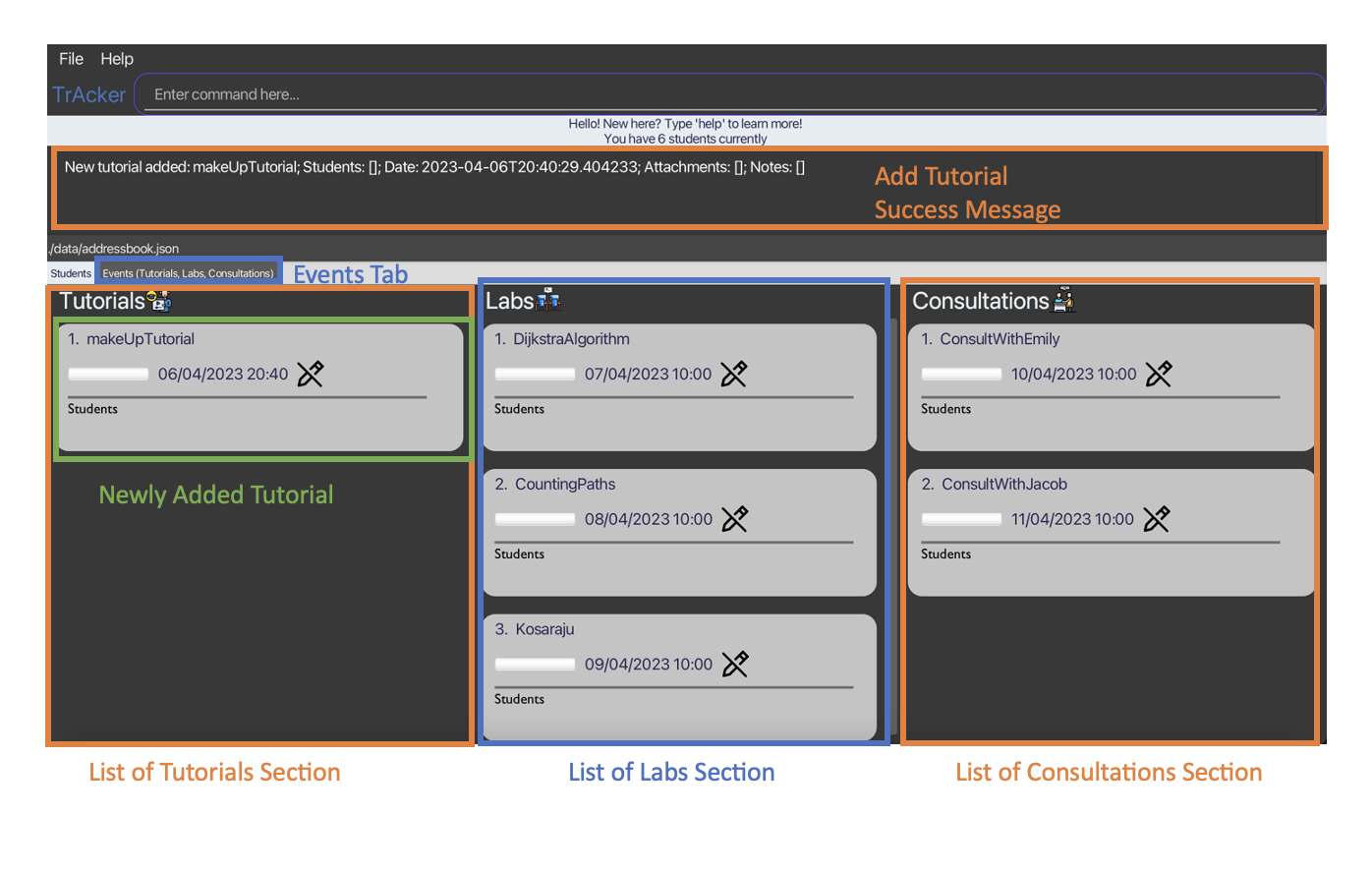
Add lab: vim
Adds a lab to the TA’s schedule. Lab is assumed to be 2 hour long (adhering to CS2040 lab timing) and no modification of duration is allowed
- Name need not be unique.
- Cannot have clashes in the time with any other events.
- dd/MM/yyyy HH:mm all in numbers.
- Lab name cannot have tutorial or consultation in it.
- Lab name cannot be just lab.
- Date is optional. Date will assume the current time if not specified.
- Name has a maximum of 20 characters.
Format: vim Lab/NAME [-date dd/MM/yyyy HH:mm]
date format: dd/MM/yyyy HH:mm
Examples:
vim Lab/pancakeSortvim Lab/KosarajuAlgorithm -date 01/01/2031 16:00
Add consultation: mkdir
Adds a consultation to the TA’s schedule. Consultation is assumed to be 1 hour long (adhering to CS2040 consultation timing) and no modification of duration is allowed
- Name need not be unique.
- Cannot have clashes in the time with any other events.
- dd/MM/yyyy all in numbers.
- Consultation name cannot have tutorial or lab in it.
- Consultation name cannot be just consultation.
- Date is optional. Date will assume the current time if not specified.
- Name has a maximum of 20 characters.
Format: mkdir Consultation/NAME [-date dd/MM/yyyy HH:mm]
date format: dd/MM/yyyy HH:mm
Examples:
mkdir Consultation/reviewGraphsmkdir Consultation/reviewDijsktra -date 01/01/2032 16:00
Edit an event: editEvent
Edits an event current in the TA’s schedule.
- Name need not be unique.
- Cannot have clashes in the time with any other events.
- The EVENT_INDEX input refers to the index of the event within its own list (tutorial list/lab list/consultation list).
- The index input is 1-based.
- Valid index must be provided.
- EVENT_TYPE refers to the type of event (Tutorial/Lab/Consultation).
- Event type input must be valid and the first letter must be capitalized.
- Name has a maximum of 20 characters.
Format: editEvent EVENT_INDEX EVENT_TYPE/EVENT_NAME [-date dd/MM/yyyy HH:mm]
Examples:
editEvent 1 Lab/VisuAlgoeditEvent 1 Tutorial/BellmanFord -date 10/10/2050 10:00editEvent 1 Consultation/ConsultEmily -date 10/10/2040 16:00
Delete event: delete
Deletes valid indexed events from TA’s schedule.
- The index input is 1-based.
- Valid index must be provided.
- The EVENT_INDEX input refers to the index of the event within its own list (tutorial list/lab list/consultation list).
- As mentioned in the User Guide Notations,
deleteevent parameters cannot be stacked. i.e. delete Tutorial/1 Tutorial/2 is an invalid command. - EVENT_TYPE refers to the type of event (Tutorial/Lab/Consultation).
- Event type input must be valid and the first letter must be capitalized.
Format: delete EVENT_TYPE/EVENT_INDEX
Examples:
delete Tutorial/1
Student Features
Add student: add
Adds a student to the student list.
- Duplicate nus email address is not allowed since each student has a unique nus email.
- Duplicate telegram handle is not allowed since each student has a unique telegram handle.
- Duplicate names, scores and addresses are allowed.
- Nus email must be e followed by 7 digits for the local name and have the domain name @u.nus.edu only.
- Telegram handle must be minimum 5 characters and maximum 32 characters. It can only contain alphanumeric characters and underscores.
- Name has a maximum of 70 characters.
Format: add n/NAME telegram/TELEGRAM_HANDLE e/NUS_EMAIL score/SCORE a/ADDRESS
Examples:
add n/Bellman telegram/IamBellmanFord e/e1234567@u.nus.edu score/100 a/311, Clementi Ave 2, #02-25
Delete student: rm
Removes a student from the student list.
- The index input is 1-based.
- Valid index must be provided.
- The STUDENT_INDEX input refers to the index of the student in the student list.
- As mentioned in the User Guide Notations,
rmevent parameters cannot be stacked. i.e. rm 1 rm 2 is an invalid command.
Format: rm STUDENT_INDEX
Examples:
rm 1
Edit student: edit
Edits a student from the student list.
- The index input is 1-based.
- Valid index must be provided.
- The STUDENT_INDEX input refers to the index of the student in the student list.
- NAME, PHONE, EMAIL, ADDRESS, SCORE are optional.
- At least one of the optional fields must be invoked.
- Name has a maximum of 70 characters.
Format: edit STUDENT_INDEX [n/NAME] [telegram/TELEGRAM_HANDLE] [e/EMAIL] [a/ADDRESS] [score/SCORE]
Examples:
edit 1 telegram/91234567 e/e0000000@u.nus.eduedit 2 score/100
Add student to event: addStudent
Add a student to an event.
- The STUDENT_INDEX input refers to the index of the student in the student list.
- The EVENT_INDEX input refers to the index of the event within its own list (tutorial list/lab list/consultation list).
- The index inputs are 1-based.
- Valid indexes must be provided.
- EVENT_TYPE refers to the type of event (Tutorial/Lab/Consultation).
- Event type input must be valid and the first letter must be capitalized.
- Extra fields that are not applicable in the command format of this command will be treated like regular Strings.
Format: addStudent STUDENT_INDEX EVENT_TYPE/EVENT_INDEX
Examples:
addStudent 1 Tutorial/1addStudent 4 Lab/1
addStudent 1 Tutorial/1 visual:
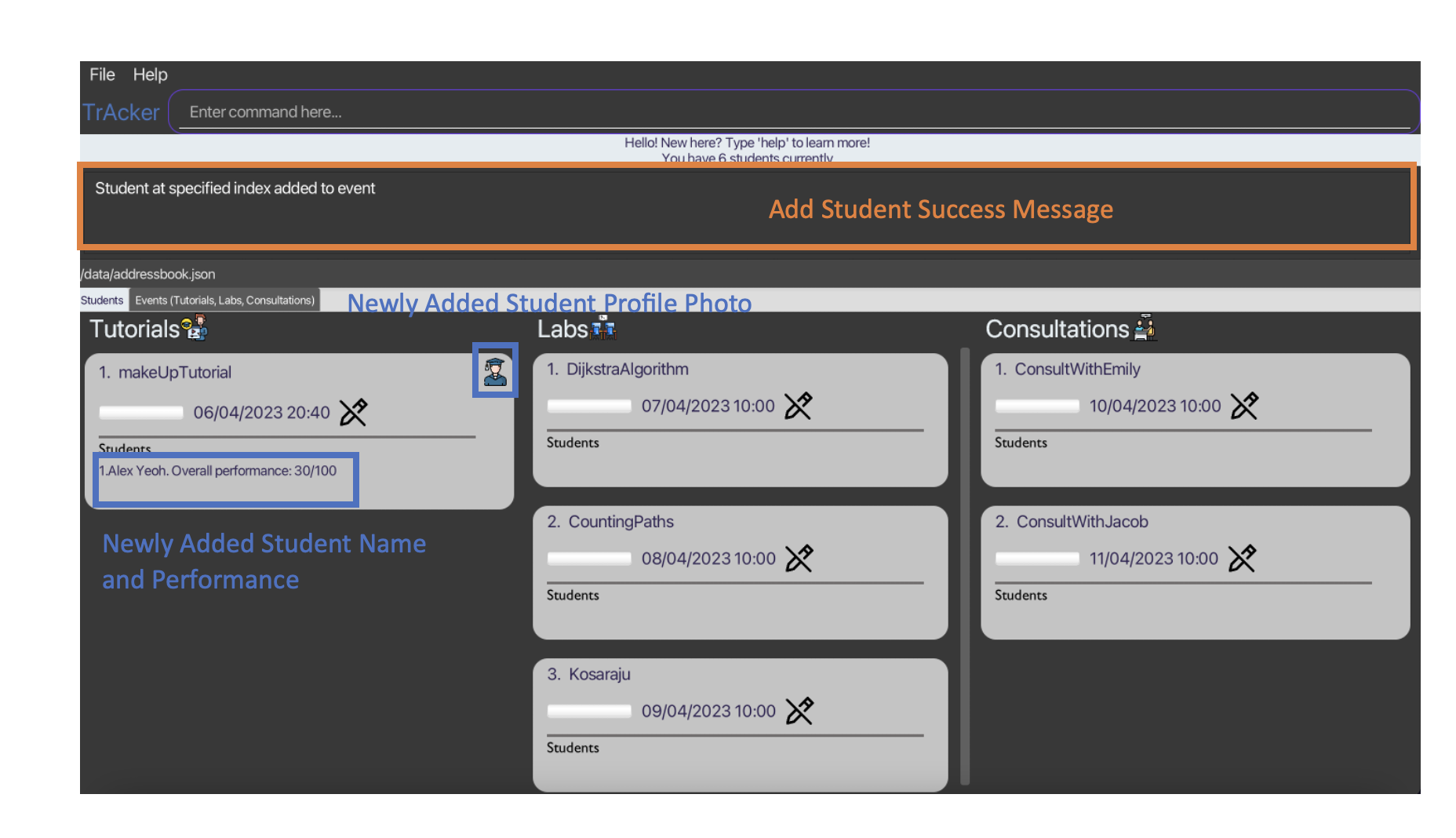
Delete student from event: deleteStudent
Deletes a student from an event.
- The STUDENT_INDEX input refers to the index of the student in the student list.
- The EVENT_INDEX input refers to the index of the event within its own list (tutorial list/lab list/consultation list).
- The index inputs are 1-based and it is the index of the student in the event card.
- Valid indexes must be provided (TrAcker checks for valid event index first before checking for valid student index).
- EVENT_TYPE refers to the type of event (Tutorial/Lab/Consultation).
- Event type input must be valid and the first letter must be capitalized.
- Extra fields that are not applicable in the command format of this command will be treated like regular Strings.
Format: deleteStudent STUDENT_INDEX EVENT_TYPE/EVENT_INDEX
Examples:
deleteStudent 1 Tutorial/1deleteStudent 1 Lab/1
Note Features
Add note for event: AddNote
Add notes for events, or for students in the classes this TA is in charge of. Mainly serves to help TAs take down notes and todos from meeting and student queries from classes.
There can be an unlimited amount of notes to be created for each event or student.
Each addition increases note index by one.
Adding a note content with just whitespaces will add “This note is empty” note.
Maximum of 200 characters.
Format: addNote content/CONTENT type/EVENT_TYPE name/EVENT_NAME
Examples:
addNote content/Bring pen type/Tutorial name/examReviewaddNote content/Bring laptop type/Lab name/VisuAlgoaddNote content/ Prepare questions type/Consultation name/consultEmily
addNote content/remember to go through bellman ford type/Tutorial name/makeUpTutorial visual:
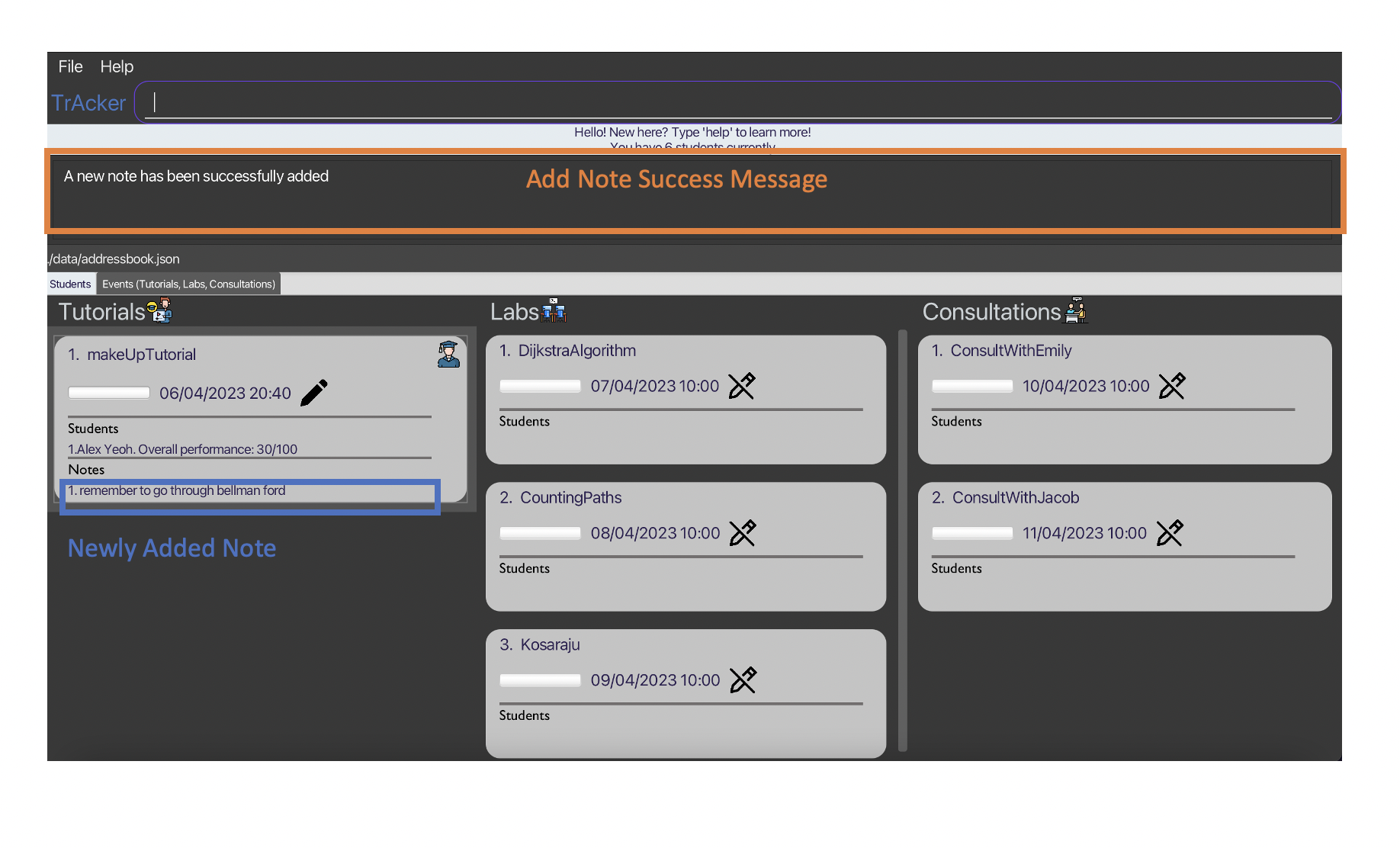
Delete note from event: deleteNote
Delete notes for events, or for students in the classes this TA is in charge of.
Format: deleteNote type/EVENT_TYPE name/EVENT_NAME index/NOTE_INDEX
Examples:
deleteNote type/Tutorial name/Tut1 index/1deleteNote type/Lab name/Lab1 index/1
deleteNote type/Tutorial name/makeUpTutorial index/1 visual:
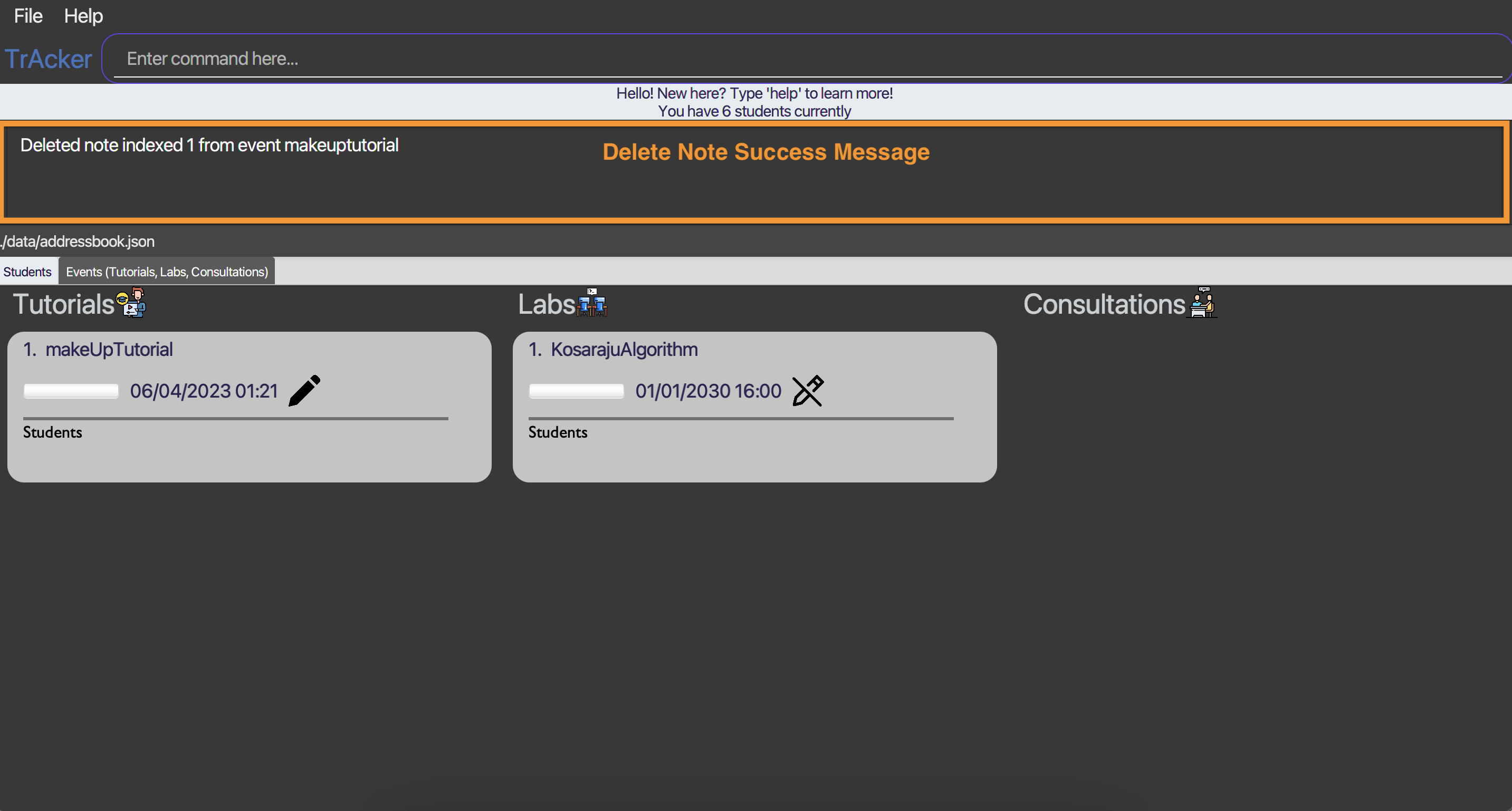
Edit note in event: editNote
Update notes with the new note for events that are both normal and recurring, or for students in the classes this TA is in charge of.
Format:
editNote content/NEW_CONTENT type/EVENT_TYPE name/EVENT_NAME index/NOTE_INDEX
Examples:
editNote content/Bring apple pencil type/Tutorial name/Tut1 index/1editNote content/Bring goggles and lab coat type/Lab name/Lab1 index/1
editNote type/Tutorial name/makeUpTutorial content/this is my edited note index/1 visual:
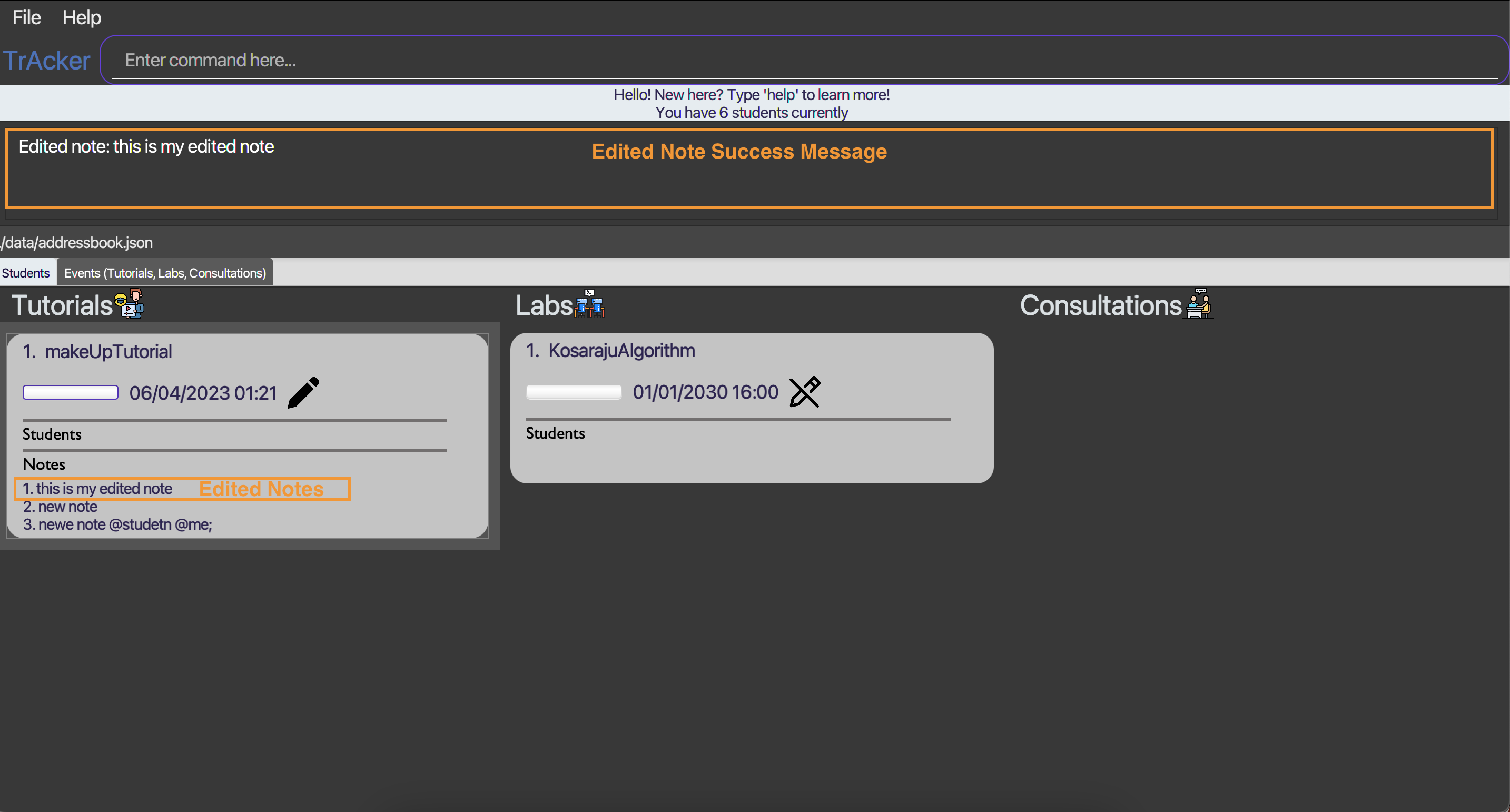
Sort / Filter features
Sort students in recurring events: sort-student
- Sorts the students in events available in the order specified by the TA. The sorting method can either be alphabetical, participation level or urgency level. With each sorting method, the TA can also choose top down or bottom up order as well. If the TA wishes to sort all students under his supervision (regardless of type), he can specify type to be “all”.
- The urgency level of a student is given by 100 - participation. The lower the performance level, the higher the urgency level.
- The master list in the student tab will only be sorted if the group selected is all.
- If the group selected is not all (i.e consultation, lab, or tutorial), the list of students in the event card in the event tab will be sorted, and not the master student list.
- The sorted list should be a secondary list and does not replace the existing, non-sorted one. Additional features to replace the existing one may be added in the future if deemed useful.
- Sorting an empty group will not throw an error, because technically, the empty group remains sorted.
Format: sort-student GROUP METRIC SORTING_ORDER
For the GROUP, it can be only lab, tutorial, consultation, or all.
For the METRIC, it can be only name, address, email, performance or remark.
Examples:
sort-student lab name reversesort-student tutorial performance nonreversesort-student consultation email nonreversesort-student all remark nonreverse
sort-student all name reverse visual:
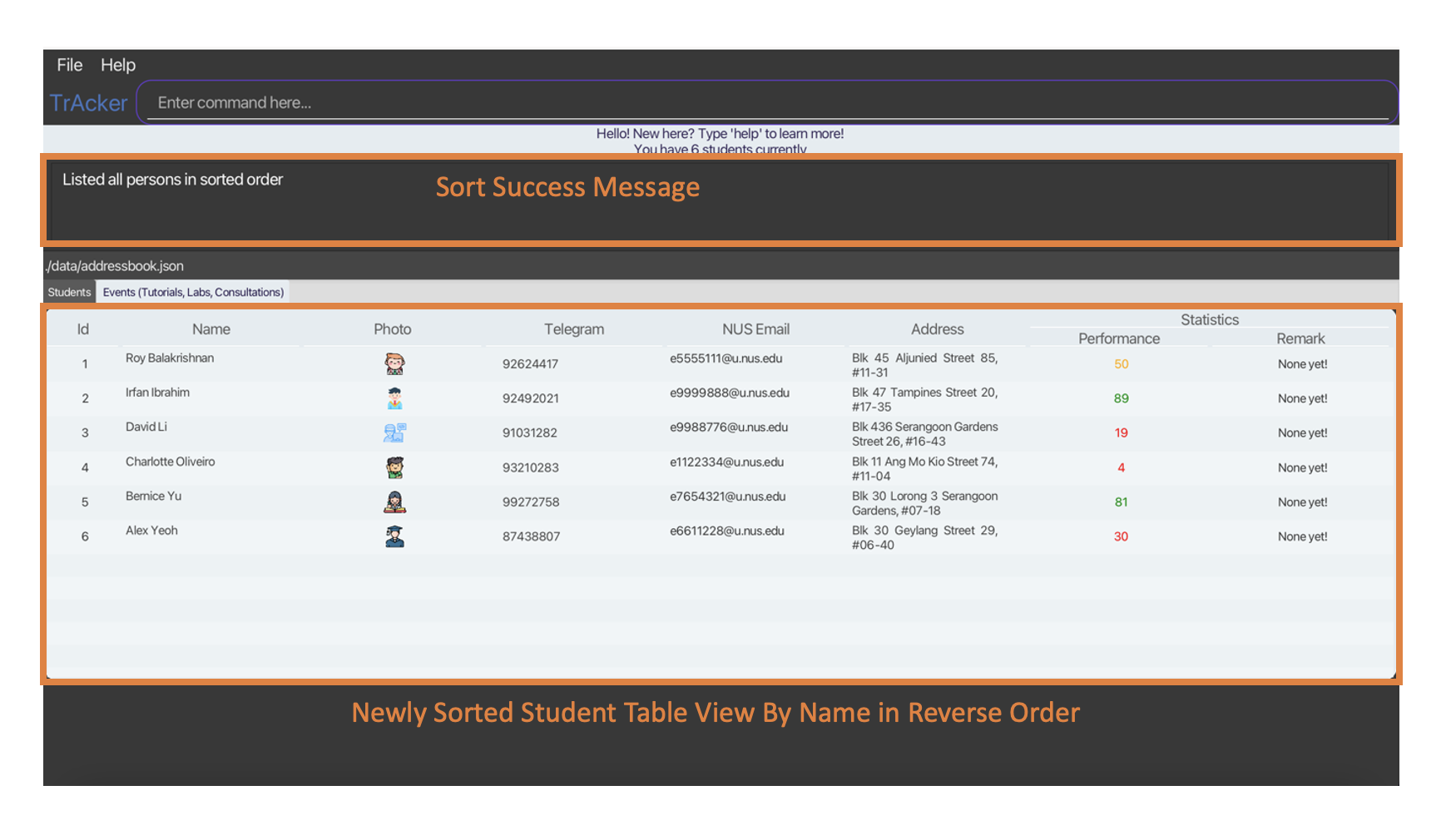
sort-student consulation name reverse visual:
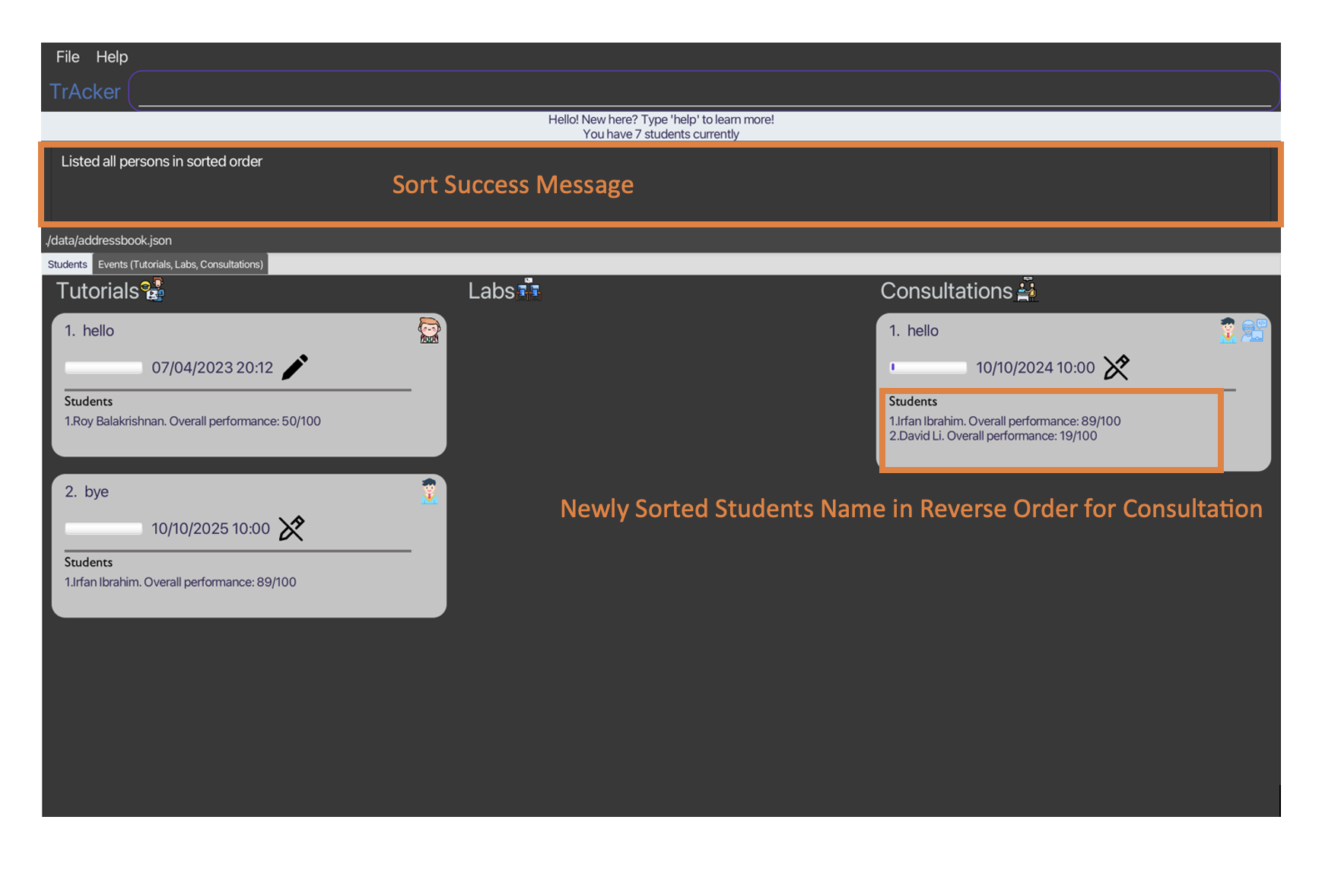
Filter students in recurring events: filter
Filters all students depending on the metric specified by the TA. The metric can either be by a cut-off participation level (out of 100%) or minimum urgency level (out of 100). The urgency level of a student is given by 100 - performance. The lower the performance level, the higher his/her urgency level. The filtered list should be a secondary list and does not replace the existing, non-sorted one. Additional features to replace the existing one may be added in the future if deemed useful.
Format: filter METRIC THRESHOLD
For the METRIC, it can be only performance or urgency.
The THRESHOLD value must be an integer between 0 to 100 (inclusive).
Examples:
filter performance 60filter performance 50filter urgency 20filter urgency 90
Help Features
Help for the application: help
Returns a list of instructions on what are the commands and also what input format is required to successfully execute certain functions.
This should help new TAs understand the syntax better and also reduces the need to memorise the syntax or refer to any external documentations.
Format: help [TYPE] [EVENT_TYPE]
Examples:
helphelp studenthelp eventhelp event labhelp event tutorialhelp event consultationhelp organisation
help visual:
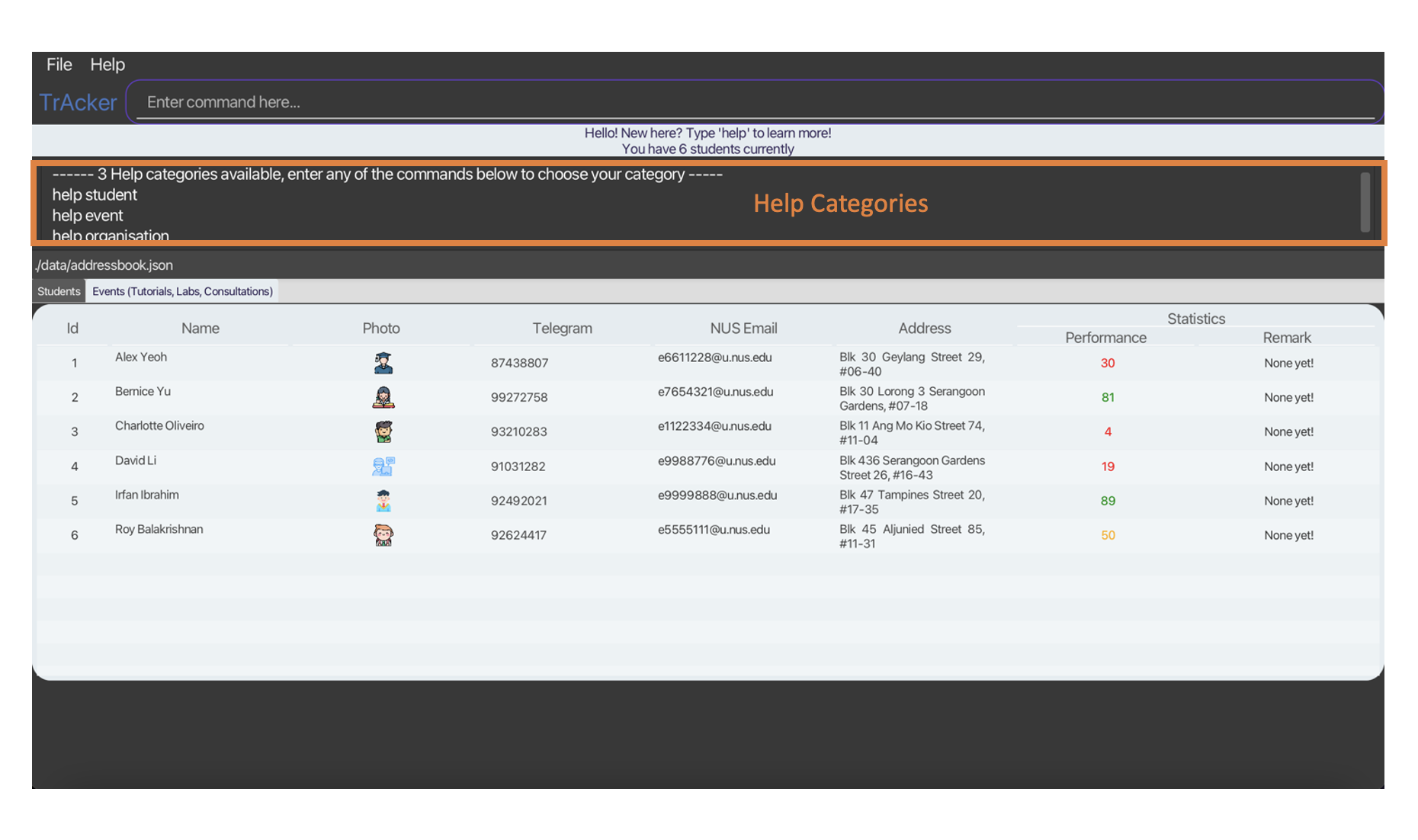
Should you want to take a look at the User Guide in the repository, you can click on the “help” menu. Then, you can click on “copy url” and paste it in your browser.
help url visual:
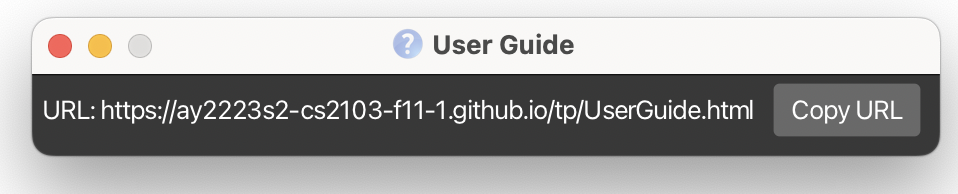
Application Features
Exit from application: :wq
Exits from TrAcker.
Format: :wq
Examples:
:wq
Navigate tabs: cd
Navigates to the event or student tab.
Format: cd_TAB_TYPE
Examples:
cd_eventcd_student
Command Summary
| Action | Format | Examples | |||||||||||||||||||||||||||||||||||||||||||||||||||
| Add Tutorial |
touch Tutorial/NAME [-date dd/MM/yyyy HH:mm]
|
touch Tutorial/makeUpTutorial
touch Tutorial/examReview -date 01/01/2030 16:00
Add Lab
|
|
vim Lab/NAME [-date dd/MM/yyyy HH:mm]
|
vim Lab/pancakeSort
vim Lab/KosarajuAlgorithm -date 01/01/2031 16:00
Add Consultation
|
|
mkdir Consultation/NAME [-date dd/MM/yyyy HH:mm]
|
mkdir Consultation/reviewGraphs
mkdir Consultation/reviewDijsktra -date 01/01/2032 16:00
Edit event
|
|
editEvent EVENT_INDEX EVENT_TYPE/EVENT_NAME [-date dd/MM/yyyy HH:mm]
|
editEvent 1 Lab/VisuAlgo
editEvent 1 Tutorial/BellmanFord -date 10/10/2050 10:00
editEvent 1 Consultation/ConsultEmily -date 10/10/2040 16:00
Delete Event
|
|
delete EVENT_TYPE/EVENT_INDEX
|
delete Tutorial/1
Add Student
|
|
add n/NAME telegram/TELEGRAM_HANDLE e/NUS_EMAIL score/SCORE a/ADDRESS
</li>
|
add n/Bellman telegram/97482842 e/e1234567@u.nus.edu score/100 a/311, Clementi Ave 2, #02-25
Delete Student
|
|
rm STUDENT_INDEX
</li>
|
rm 1
Edit Student
|
|
edit STUDENT_INDEX [n/NAME] [telegram/TELEGRAM_HANDLE] [e/EMAIL] [a/ADDRESS] [score/SCORE]
</li>
|
edit 1 telegram/91234567 e/e0000000@u.nus.eduedit 2 score/100
Add Student To Event
|
|
addStudent STUDENT_INDEX EVENT_TYPE/EVENT_INDEX
</li>
|
addStudent 1 Tutorial/1
addStudent 4 Lab/1
Delete Student From Event
|
|
deleteStudent STUDENT_INDEX EVENT_TYPE/EVENT_INDEX
|
deleteStudent 1 Tutorial/1
deleteStudent 1 Lab/1
Add Note To Event
|
|
addNote content/CONTENT type/EVENT_TYPE name/EVENT_NAME
|
addNote content/Bring pen type/Tutorial name/examReview
addNote content/Bring laptop type/Lab name/VisuAlgoaddNote content/ Prepare questions type/Consultation name/consultEmily
Delete Note From Event
|
|
deleteNote type/EVENT_TYPE name/EVENT_NAME index/NOTE_INDEX
|
deleteNote type/Tutorial name/Tut1 index/1
deleteNote type/Lab name/Lab1 index/1
Edit Note In Event
|
|
editNote content/NEW_CONTENT type/EVENT_TYPE name/EVENT_NAME index/NOTE_INDEX
|
editNote content/Bring apple pencil type/Tutorial name/Tut1 index/1
editNote content/Bring goggles and lab coat type/Lab name/Lab1 index/1
Sort Students
|
|
sort-student GROUP METRIC SORTING_ORDER
|
sort-student lab name reverse
sort-student tutorial performance nonreverse
sort-student consultation email nonreverse
sort-student all remark nonreverse
Filter Students
|
|
filter METRIC THRESHOLD
|
filter performance 60
filter performance 50
filter urgency 20
filter urgency 90
Help
|
|
help [TYPE] [EVENT_TYPE]
|
help
help student
help event
help event tutorial
help event lab
help event consultation
help organisation
Navigate Tabs
|
|
cd_TAB_TYPE
|
cd_event
cd_student
Exit application
|
|
:wq
|
:wq
|